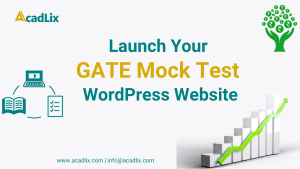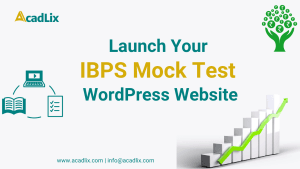In this tutorial, you will learn about how sectional timing works in Acadlix with step-by-step details to create an online test with sectional timing so that you can easily create sectional timing, advanced quizzes, or exams for your students.
What is Sectional Timing in a Quiz or Exam?
When a quiz has questions from multiple subjects, it is generally divided into sections. Most exams have a timer that applies to all questions, regardless of the subject or topic. But a few exams also restrict users from attempting specific subjects’ questions within the given time. In that they set an amount of time with restrictions that the user can only navigate to the next section after the allotted time for the current section is finished, or the user has to submit the current section.
So simply, if a quiz has a timer based on the sections or subject, it is known as a sectional timed quiz.
What are the uses of a Sectional timed Quiz?
Sectional timing is mostly helpful in competitive exams like IBPS, where scoring is done section-wise, or where selection depends on how well a candidate performs in each part. For example, suppose an exam has 3 sections – English, Reasoning, and Aptitude. Each section has 20 questions with a time limit of 60 minutes. Now, if you give the full one-hour timer for the whole quiz, then there are chances that someone who is good at English may finish the English part in just 10–15 minutes and use the rest of the time for Reasoning and Aptitude, which usually take more time.
Also check: Best IBPS Online Exam Plugin For WordPress
But let’s say there’s another person who is not that strong in English and takes more time to complete it. In that case, they’ll be left with less time for the remaining two sections. While this may seem fair in general, it creates an imbalance when each section carries equal marks. That’s where sectional timing becomes useful — it makes sure that each user spends only the fixed time for each section before moving to the next one. So that you get a candidate who is equally proficient in all sections.
How to create an Online Test with Sectional timing using Acadlix?
Creating a quiz with sectional timing using Acadlix is very easy and straightforward. You have to simply follow these steps
- Create a new Quiz
- Fill in all the required options and select quiz mode as “Advance Mode“
- Save the quiz and navigate to the questions page.
- Add questions manually or use the Acadlix Bulk Question upload from MS Word feature.
- Set the points and subject using “Bulk Action” – “Set Subject and Points“
- Now, Navigate to the “Quiz Listing” Page.
- Under Actions, click on the “Subject-wise Actions” button.
- Now, a modal will appear, enabling the option “Subject-wise timing“. It will add a new time field in front of each subject.
- Enter the time in minutes for each section and click save.
- Congratulations! Your Quiz with Sectional Timing is created.
Frequently Asked Questions
Can I set a different time for different subjects in a quiz?
Yes! Set the time you want for a particular subject.
What will happen if the time of the current section passes?
When the time of the current section gets passed, the user will be redirected to the next section, and if it is the last section, then the quiz will be automatically submitted.
Can I also display a specific number of questions per section, along with sectional timing?
Yes! Definitely. You have to enable the option “Subject wise specific number of questions,” and then you can set the total number of questions to display.
Can I also add a selectable questions feature along with sectional timing?
Yes! You have to enable the option “Enable selectable questions rule“, and then you can set the number of questions that a user has to attempt per section. You can also set “Evaluate first X attempted questions” or “Allow only X attempts (auto-disable others)”.
Can I set sectional timing in a normal mode?
No! Currently only Advance Mode quizzes support the subject-wise actions.