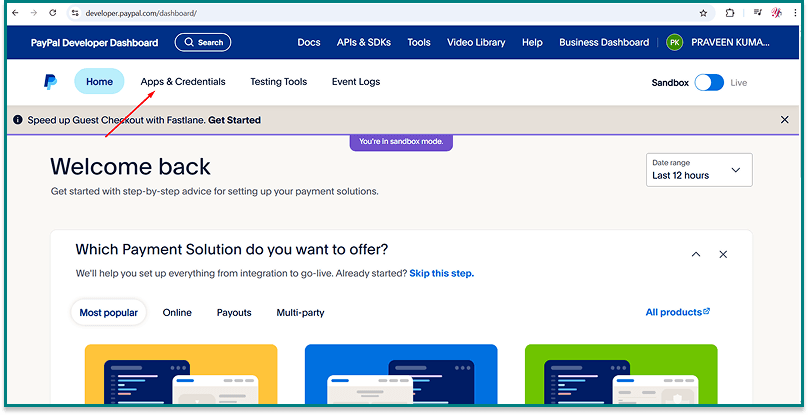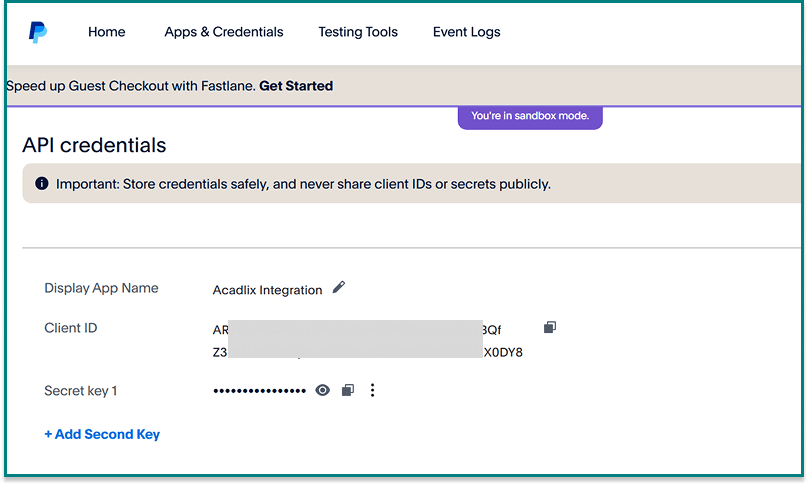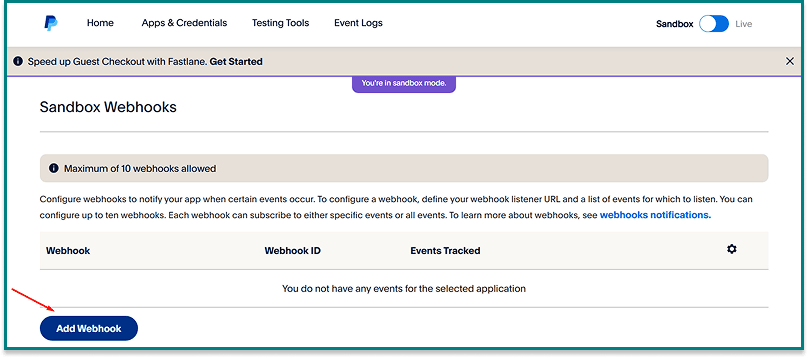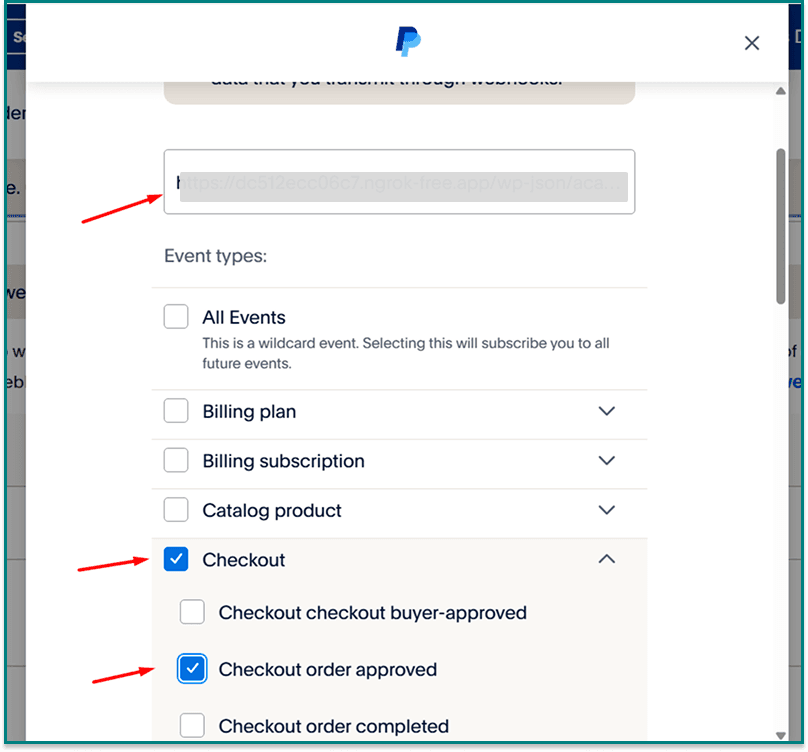PayPal allows you to securely accept payments for your courses. Follow the steps below to connect your PayPal account with Acadlix.
Step 1: Log in to PayPal Developer Dashboard
Go to https://developer.paypal.com.
Log in with your PayPal Business Account credentials.
Choose Live or Sandbox (Sandbox is recommended for testing).
Note: If you don’t have a Business account, upgrade your PayPal account before proceeding.
Step 2: Create REST API App
From the dashboard, click on Apps & Credentials.
Now click Create App.
Enter a name for your app (e.g., Acadlix Integration).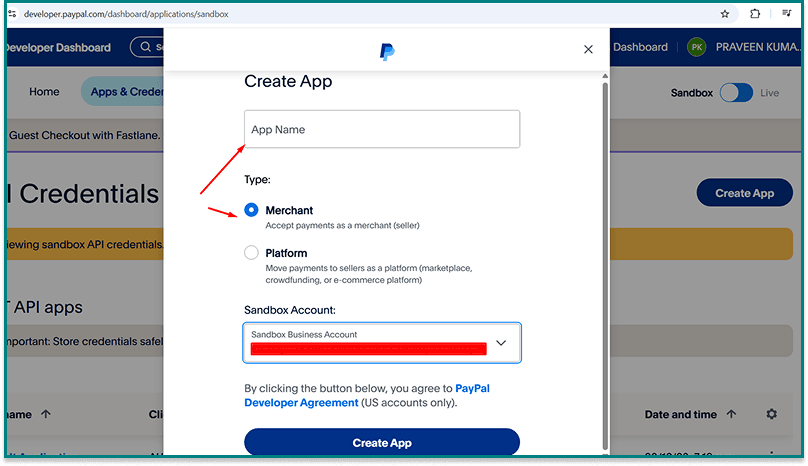
Click Create App.
Step 3: Get API Credentials
After creating the app, you will see:
Client ID
Secret Key
Copy these values and keep them safe. You’ll need them inside the Acadlix settings.
Step 4: Enable Webhooks
Scroll down to Webhooks → Click Add Webhook.
Note: In case you have closed or navigated away from the App page, go to App and Credentials –> Your Created App
Navigate to your website, Acadlix Settings → Payment → PayPal. Click the Copy button and navigate back to PayPal.
Paste the copied webhook URL into the box and select the Checkout Order Approved event under Checkout, and click the Create Webhook button.
IIf you are using the subscription module, enable the following additional webhook events: BILLING.SUBSCRIPTION.ACTIVATED, PAYMENT.SALE.COMPLETED, BILLING.SUBSCRIPTION.EXPIRED, BILLING.SUBSCRIPTION.CANCELLED, BILLING.SUBSCRIPTION.SUSPENDED
Keep the Webhook ID handy for Paypal configuration in Acadlix.
Step 5: Configure PayPal in Acadlix
-
In your WordPress dashboard, go to:
Acadlix → Settings → Payment. -
Select PayPal as a payment method.
-
Enter your:
-
Client ID
-
Secret Key
-
Mode (Sandbox for testing, Live for production).
- Webhook id
-
-
Save changes.
Step 6: Test Your Integration
-
Switch to Sandbox mode in Acadlix.
-
Use PayPal’s sandbox test accounts to make a dummy purchase.
-
Confirm that the order is marked Completed inside Acadlix.
-
Once verified, switch to Live mode for real payments.
You have successfully integrated PayPal with Acadlix!
Students can now purchase courses using PayPal.